How do I create Payment Link with Tax Inclusive/Exclusive?
Below are the steps on how to create invoices with Tax Inclusive/Exclusive.
- To create a tax, go to Settings under the Billing tab and click on Tax Details.
- Under Tax Settings, click the Add button. You will be prompted to enter tax information.
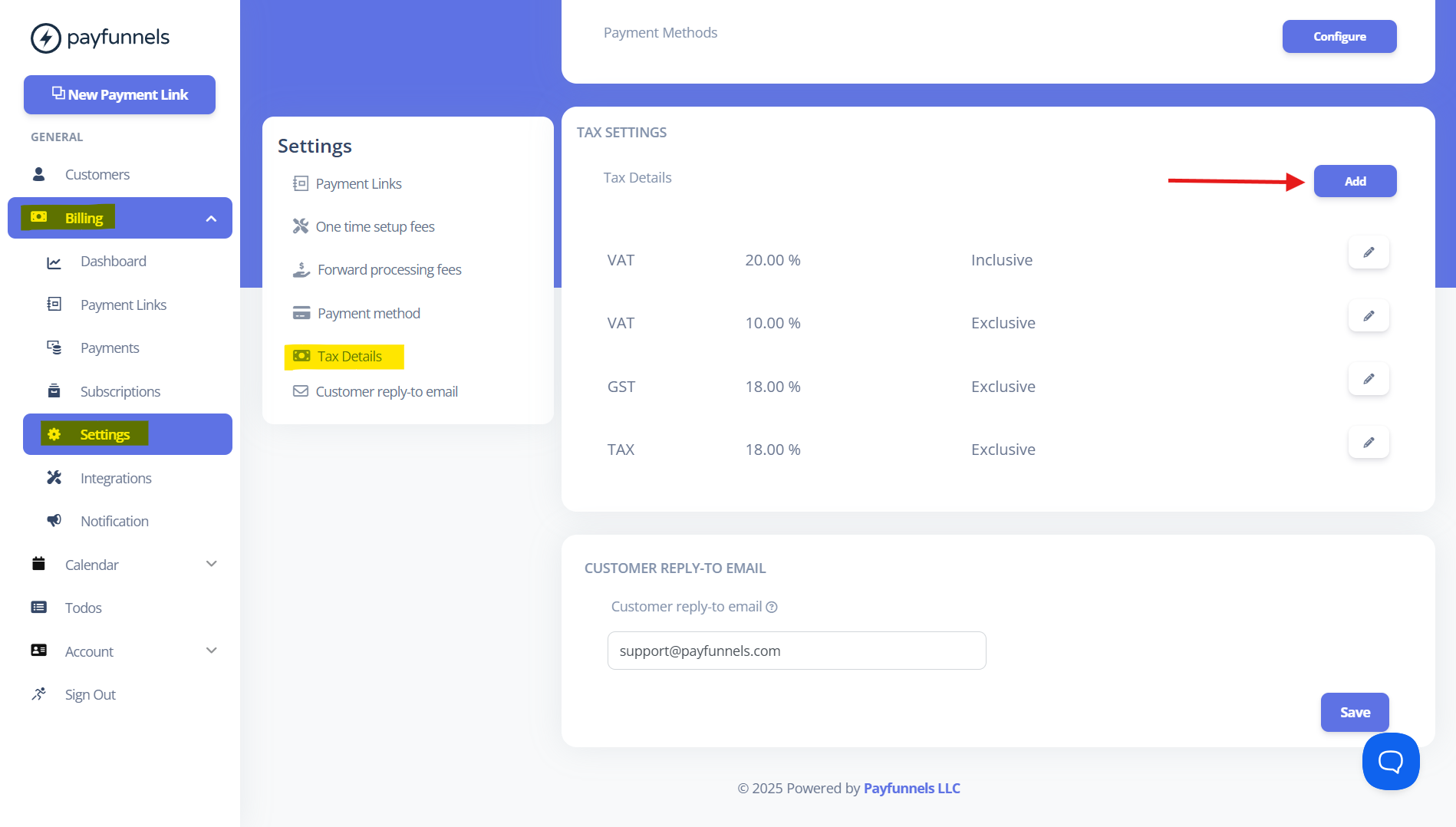
- Enter the tax details such as the tax name, rate, and choose the tax type — either Exclusive or Inclusive, based on your needs. In this example, let's choose Inclusive and click the Add button.
- Exclusive: The tax amount will be added to the listed price.
- Inclusive: The listed price will already include the tax amount.
- You can also set the Tax as default using 'Set As Default' toggle.
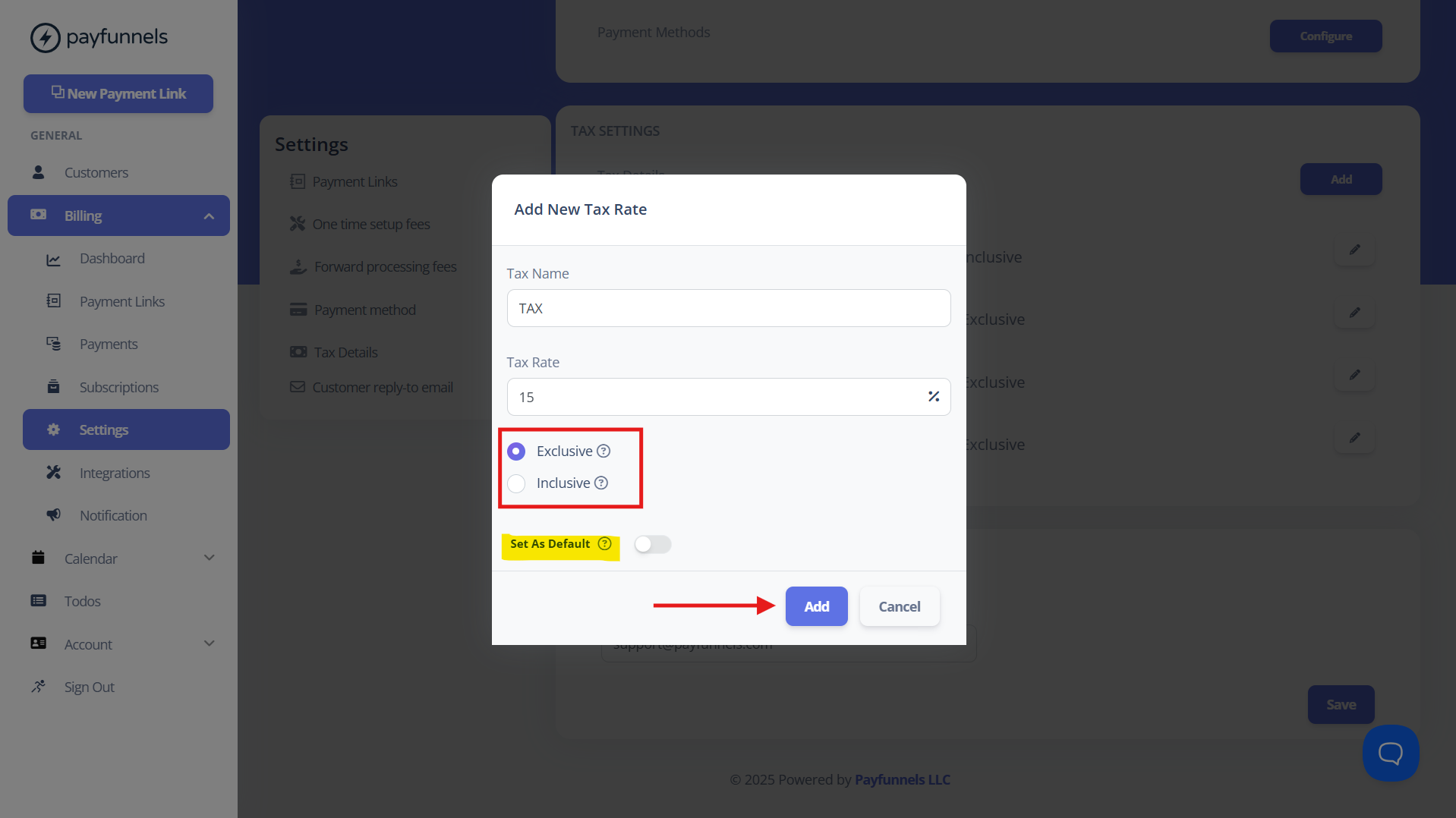
- Once added, you will see the newly created tax appear in the list.
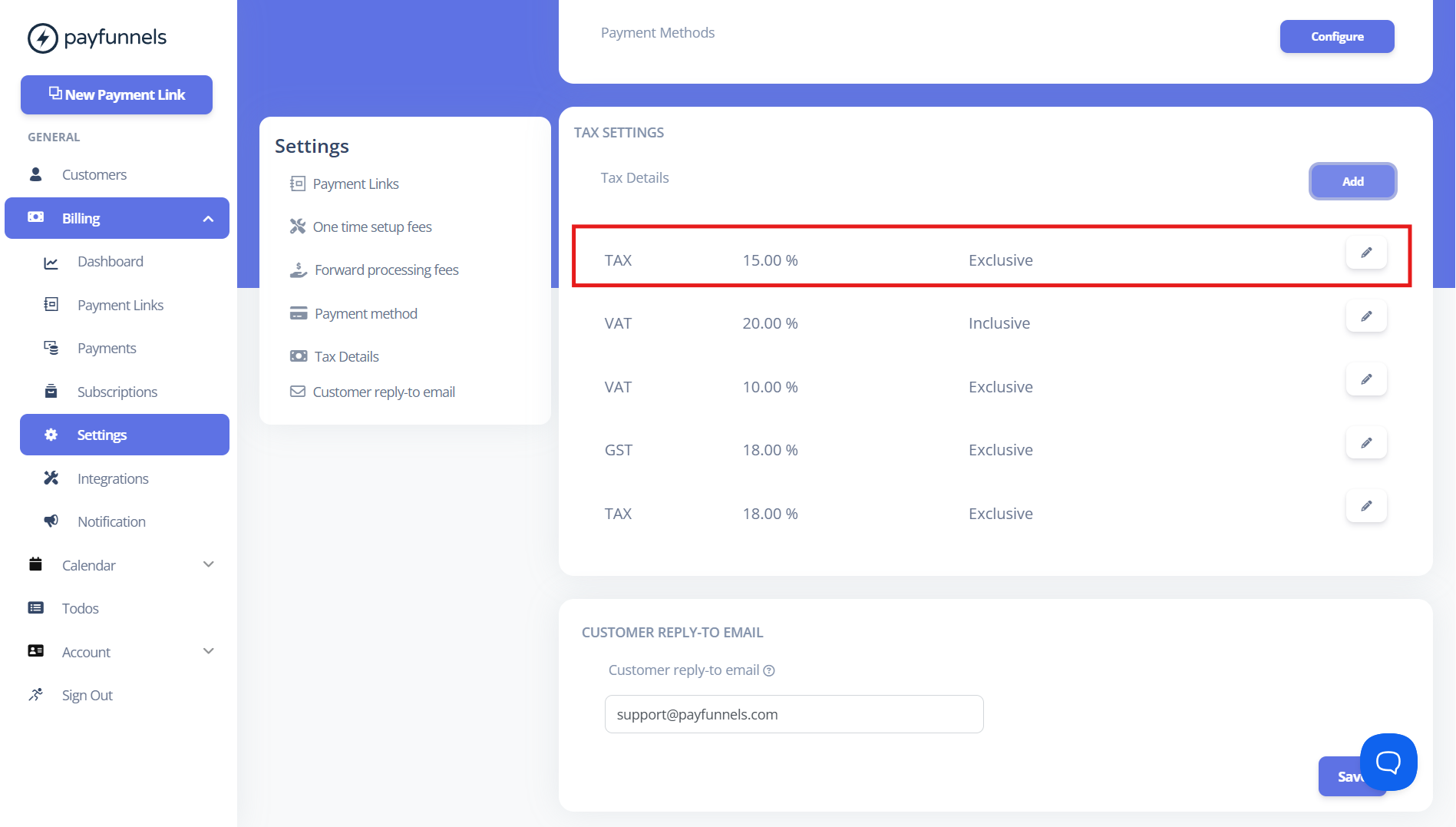
- Now, let's add the tax to the Payment link.
- While creating or updating the payment link, go to Advanced Options and enable the Tax toggle.
- Select the tax you want to apply from the list and save the payment link, that’s it!
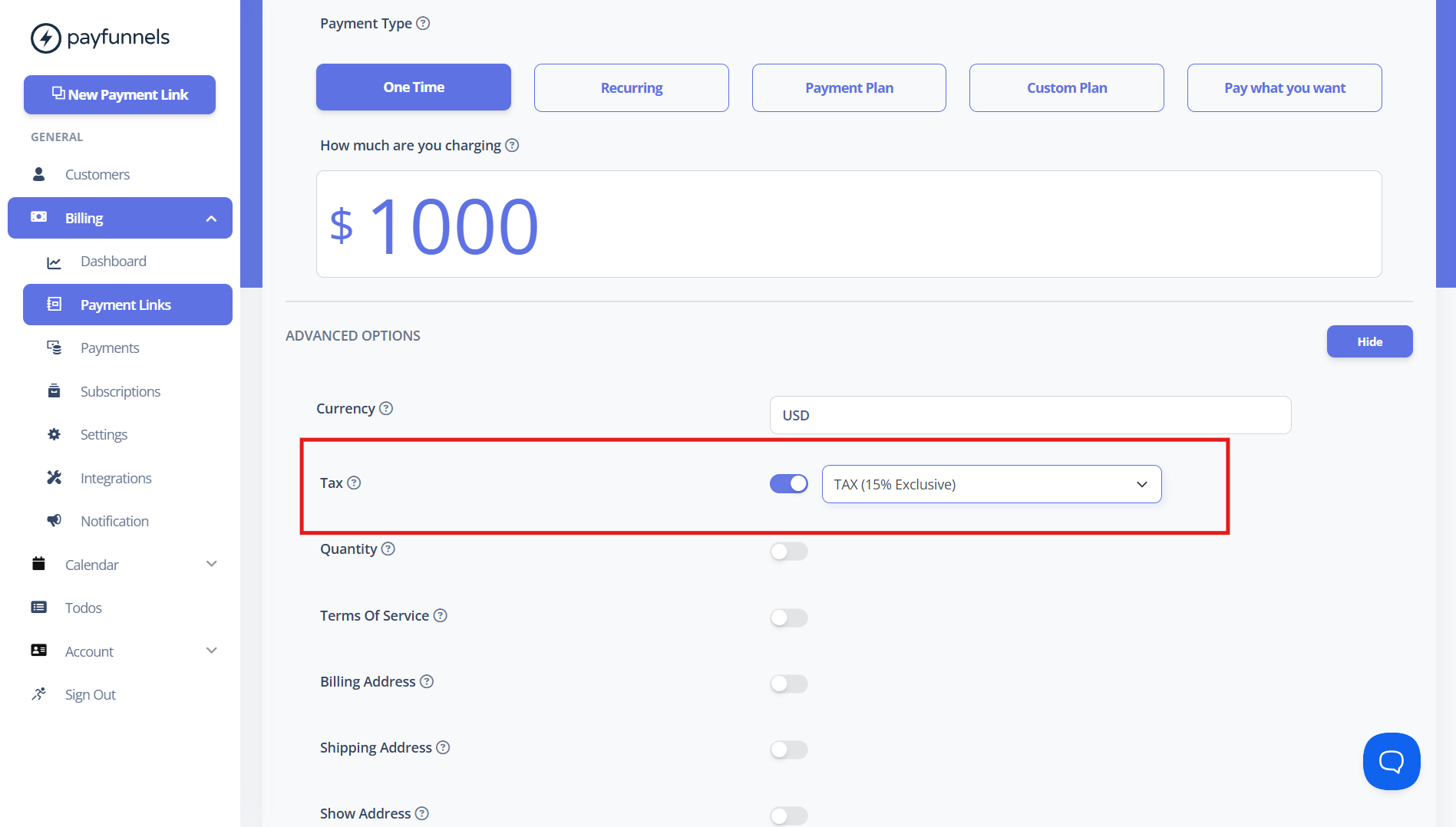
- On the checkout page, you’ll see that the due amount with tax (15%).
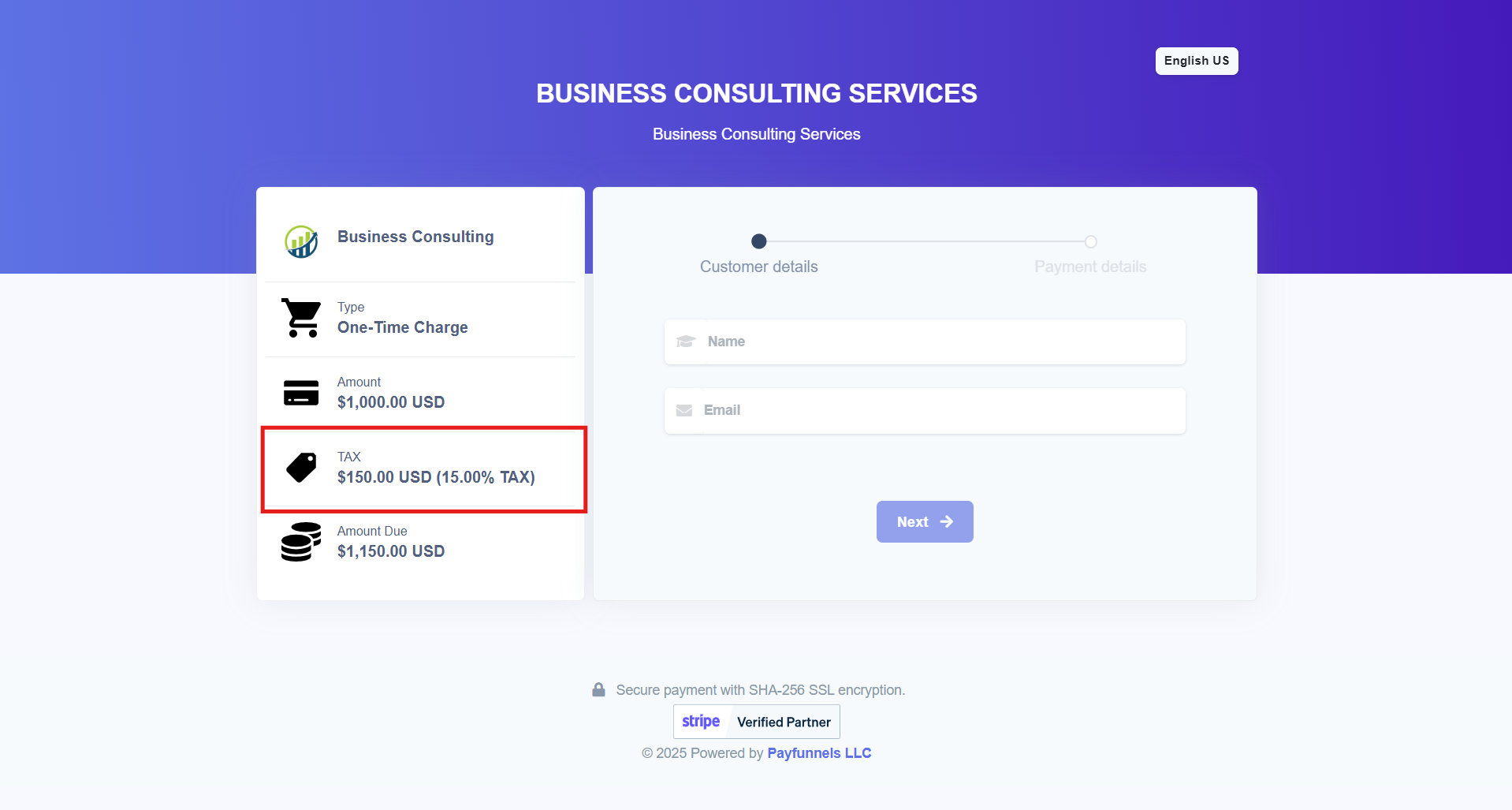
If you have any questions, feel free to email us at support@payfunnels.com.
